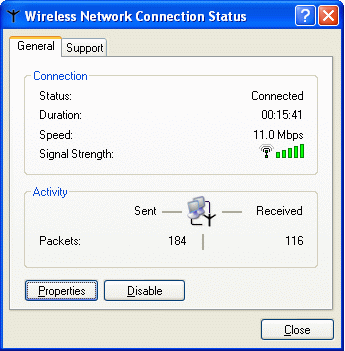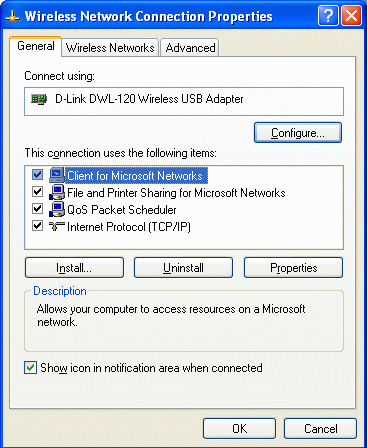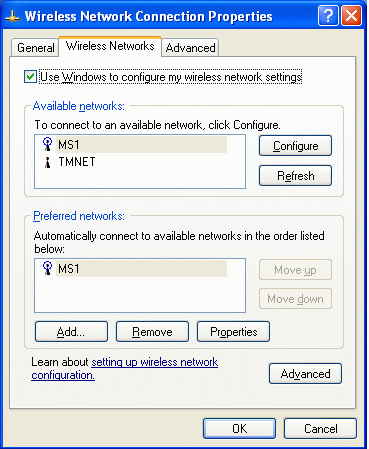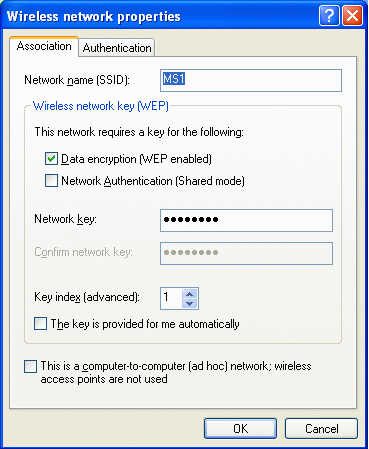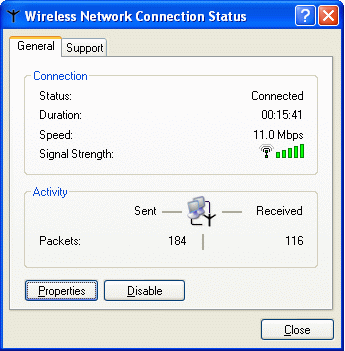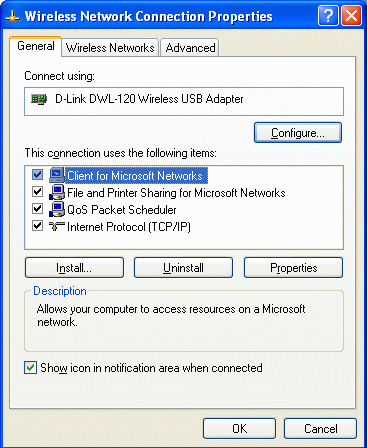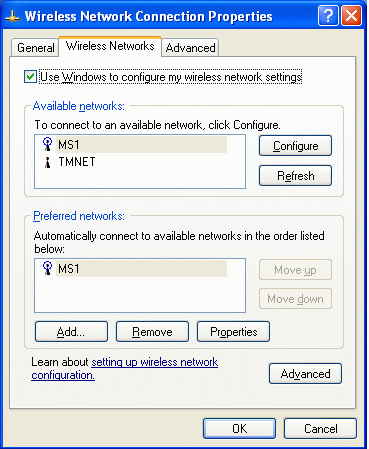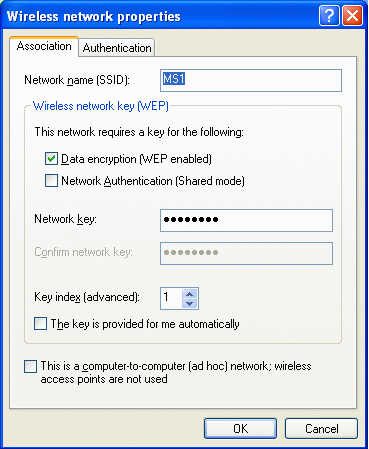Updating Your WEP Key
The following is a step-by-step guide specifically for Windows XP Pro users
but other Windows systems should be similar.
- First, click on Start,
Control Panel. If you are in Category
View, you will have to click on Network and
Internet Connections before going on to the next step.
- Next, double-click on Network Connections
- Again double-click on Wireless Network
Connection You will see the box below.
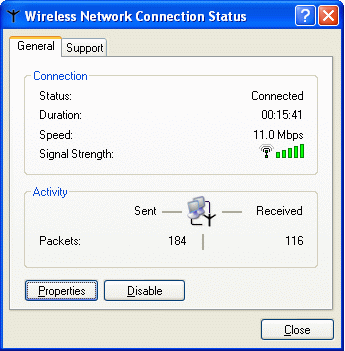
- Select the General tab and click on
Properties (see above).
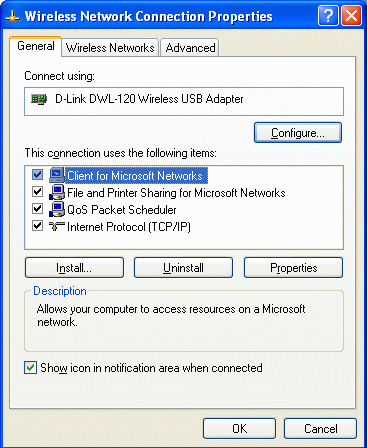
- Select the Wireless Networks tab.
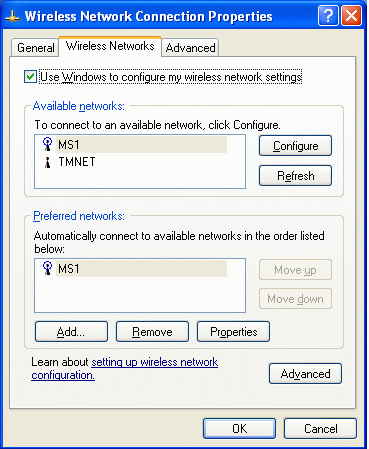
- Make sure MSn is selected, where
n is the single digit that depends on which access point gives you the
strongest signal.
- Click Configure.
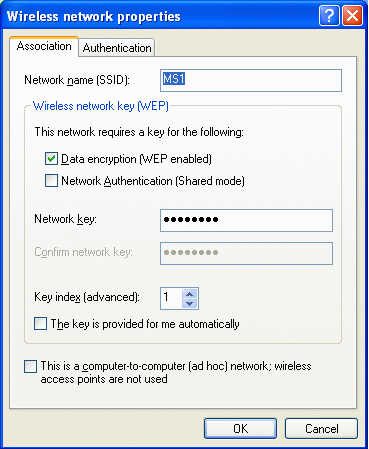
- In the Association tab, make sure all
check boxes are unselected except Data encryption
(WEP is enabled).
- Enter the supplied WEP key in the Network key
field and again in the Confirm network key
field. Remember there should not be any spaces, hyphens, or any other
characters between any of the 26 digits supplied. In Windows XP, the key must
be in hexadecimal and Windows will automatically select the strength of the
encryption (64 or 128-bit) based on the length of the key entered.
- Click OK
- Close all dialog boxes
https://drsjmc.tripod.com/index.htm
Created:- 6 Jul 2003
Last Updated:- 6 Jul 2003
Author:- nkw