Use of CD-RW Writers
As you know, 4 of the computers have CD-RW writers. 1 uses Roxio's, Easy
Adaptec (Gateway computer) while the other 3 (Dell and Compaq computers) use
Nero's Burning ROM software. Here are some tips on using these writers.
- Most important of all, avoid writing onto the same disc (CD-R or CD-RW) using
different software. Doing so may corrupt the disc and make it unreadable. This
is especially true of CD-RW's.
- It would be prudent to also avoid attempting to read these discs (open or
unfinalised CD-R's and CD-RW's or CD-RW's formatted to function like floppies)
with the "wrong" software. To read these discs, it would be a good idea to
read them with the CD-ROM player (the one that can't write). Finalised discs
should be safe.
- If you do accidentally use the disc with the "wrong" software and have
corrupted the disc, your best bet is first to try to read as much data as you
can off of the disc. If it's a CD-R, throw it away. If it's a CD-RW,
reformat it before attempting to reuse it.
- The Mount Rainier technology for formatting CD-RW's may cause problems
with older software. Again, if you do use it, make sure you only use it with
compatible software.
- If you have a large file or you have many small files to be saved onto the
CD-R/RW, it is probably best to gather or download the files into a folder on
the hard disk first. Then when all the files are ready to be copied onto the
CD-R/RW, do so in one single operation before deleting the files from the hard
disk. This seems to make it easier for other
CD players to read the disc. I have no corroborating evidence for this and
this suggestion is based purely on my own experience. This is preferable to
doing a single Cut & Paste operation.
- If the files are particularly important, do not erase the files from the
hard disk until you have copied them onto your hard disk at home
- Different CD writers appear to work better with different brands/types of
CD-R/RW's. So if you are having problems, try out different brands or types
(gold, silver, green, etc.).
- Most of the above problems are with CD-RW's and not so much with CD-R's
because of the lower reflectivity of CD-RW's. The problem is compounded if you
have an older drive that can't deal well with the lower reflectivity. So if
it's important, try using CD-R's. For example, I have found the Melody 10x
Mini CD-RW's to work better with my CD-ROM player at home
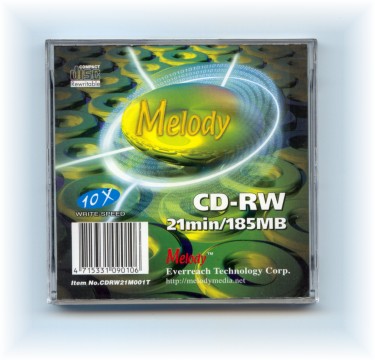 (about 6 years old ... I know, it's time to change) than even the Imation 8x CD-RW's
when recorded in the Imation CD writers!! Note that perhaps it's the 10x CD-RW's and
not the 8x CD-RW's that seem to be superior.
News Flash! I upgraded
to an Iomega CD Writer some time in August 2003 and reading from CD-RW's seems
much more reliable now (Over one and a half months already). Nonetheless, the
warning to use the same software for a particular disc still holds. Looks like
those still holding onto their old drives should strongly consider buying a
new CD drive, rewriteable or otherwise.
(about 6 years old ... I know, it's time to change) than even the Imation 8x CD-RW's
when recorded in the Imation CD writers!! Note that perhaps it's the 10x CD-RW's and
not the 8x CD-RW's that seem to be superior.
News Flash! I upgraded
to an Iomega CD Writer some time in August 2003 and reading from CD-RW's seems
much more reliable now (Over one and a half months already). Nonetheless, the
warning to use the same software for a particular disc still holds. Looks like
those still holding onto their old drives should strongly consider buying a
new CD drive, rewriteable or otherwise.
- It is best to avoid running any other program when writing
onto the recordable media.
- If you are really interested in knowing more about CD-R's and CD-RW's,
check out CD-R FAQ.
Reformatting Your CD-RW
- Before you reformat your CD-RW, it is better to erase the disc first.
However, if it has been formatted with either InCD or Direct CD, these two
programs will seize control of the disc and you will not be able to erase the
disc. Therefore, you must first run the erase program
before inserting the disc.
- After the erase program is running, insert the corrupt disc and erase it.
- When the erase program is completed the disc is often automatically
ejected. If not, please eject it manually.
- Next, exit the erase program.
- Reinsert the disc, this time without the erase program or the main CD
writer program (Nero or Roxio) running. InCD or Direct CD will detect the
disc, and offer to format it for you. Choose the appropriate format you prefer
and you're done.
Erasing Your CD-RW
Roxio/Adaptec
- Click Start.
- Then select Programs,
Adaptec, Direct
CD.
- Click on CD-RW Eraser.
- Continue with step 2, under Reformatting Your CD-RW.
Ahead's Nero
- Click Start.
- Select All Programs,
Ahead Nero.
- Click Nero Express.
- Click on the More button.
- Click on Erase Disk.
- Select Full-erase rewriteable media
- If you are having problems, try changing to a lower speed.
- When ready, click Erase.
- Continue with step 2, under Reformatting Your CD-RW.
https://drsjmc.tripod.com/index.htm
Created:- 7 Jul 2003
Last Updated:- 03 Oct 2003
Author:- nkw
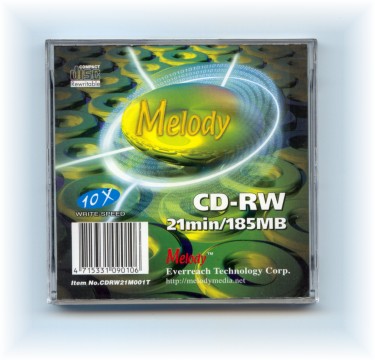 (about 6 years old ... I know, it's time to change) than even the Imation 8x CD-RW's
when recorded in the Imation CD writers!! Note that perhaps it's the 10x CD-RW's and
not the 8x CD-RW's that seem to be superior.
News Flash! I upgraded
to an Iomega CD Writer some time in August 2003 and reading from CD-RW's seems
much more reliable now (Over one and a half months already). Nonetheless, the
warning to use the same software for a particular disc still holds. Looks like
those still holding onto their old drives should strongly consider buying a
new CD drive, rewriteable or otherwise.
(about 6 years old ... I know, it's time to change) than even the Imation 8x CD-RW's
when recorded in the Imation CD writers!! Note that perhaps it's the 10x CD-RW's and
not the 8x CD-RW's that seem to be superior.
News Flash! I upgraded
to an Iomega CD Writer some time in August 2003 and reading from CD-RW's seems
much more reliable now (Over one and a half months already). Nonetheless, the
warning to use the same software for a particular disc still holds. Looks like
those still holding onto their old drives should strongly consider buying a
new CD drive, rewriteable or otherwise.